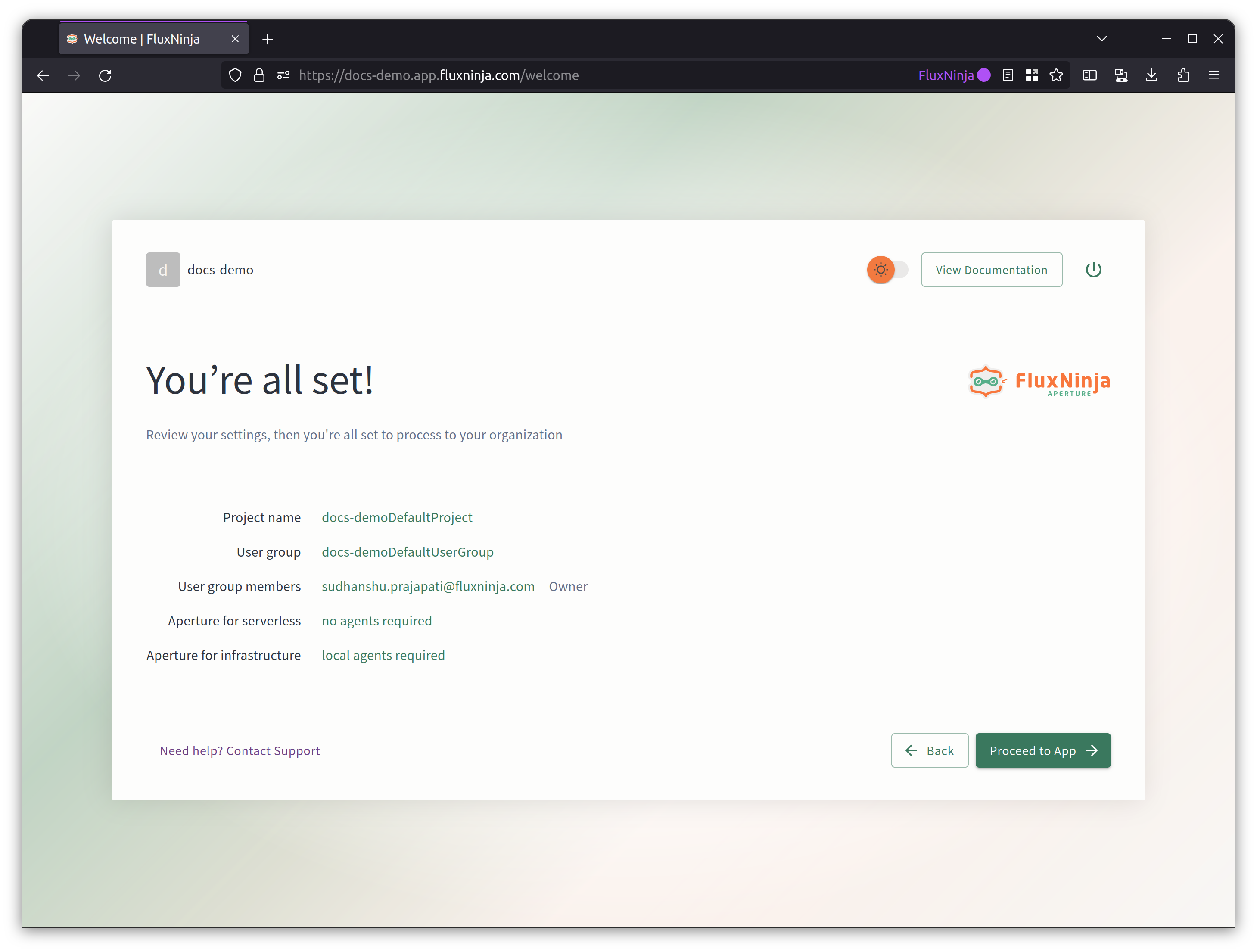Sign Up
Aperture Cloud provides a 30-day free trial period. You can use all the features of Aperture Cloud during the trial period. After the trial period, you can choose to continue using Aperture Cloud by subscribing to one of the plans.
To get started with Aperture Cloud, you'll need to register. This process will set up an organization and a project for you.
For sign up, head over to Aperture Cloud.
There are two ways you can sign up --
- Using your Google account
- Using your email address.
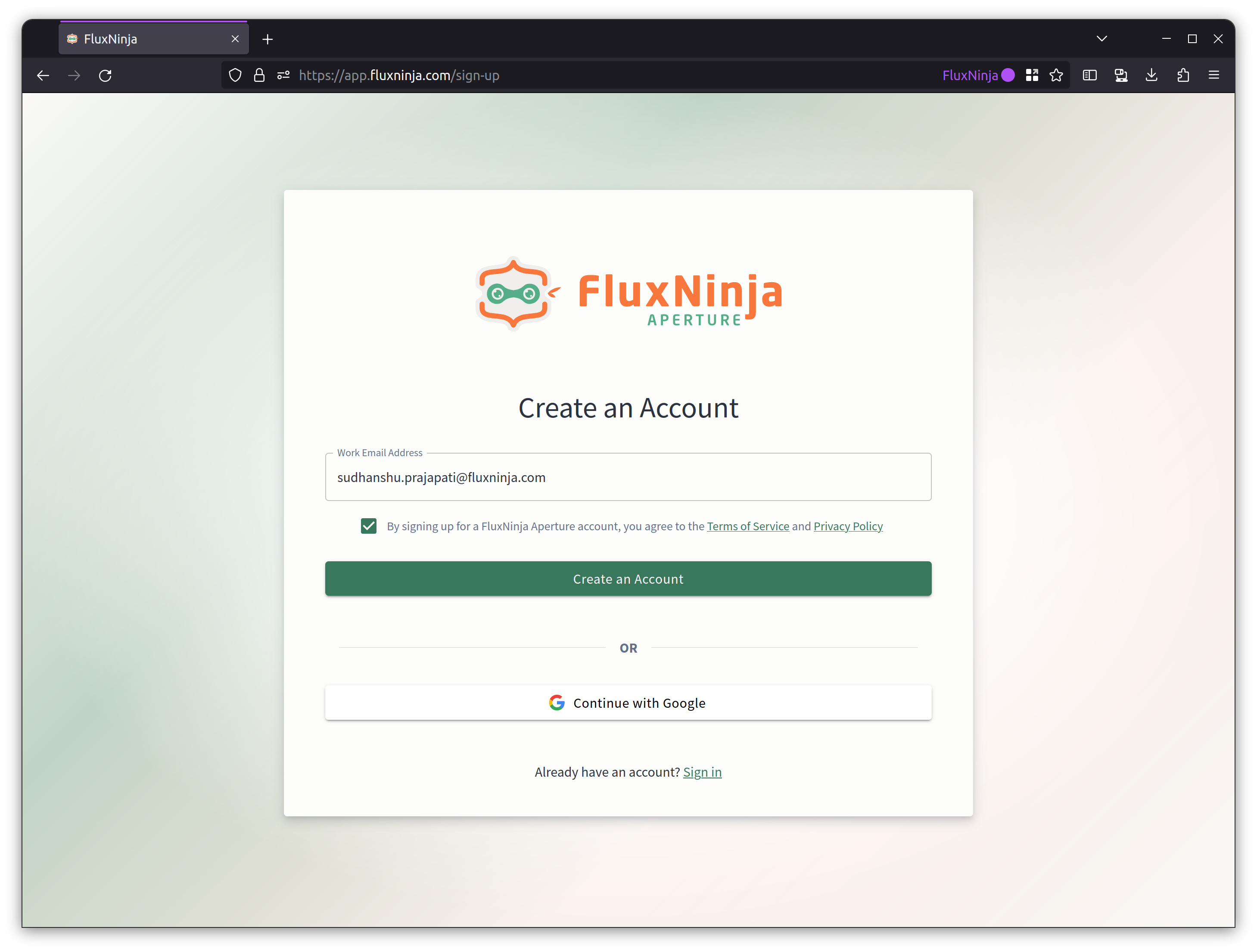
Once you have signed up, you will be redirected to the Create Organization page. Enter your organization name and click Create.
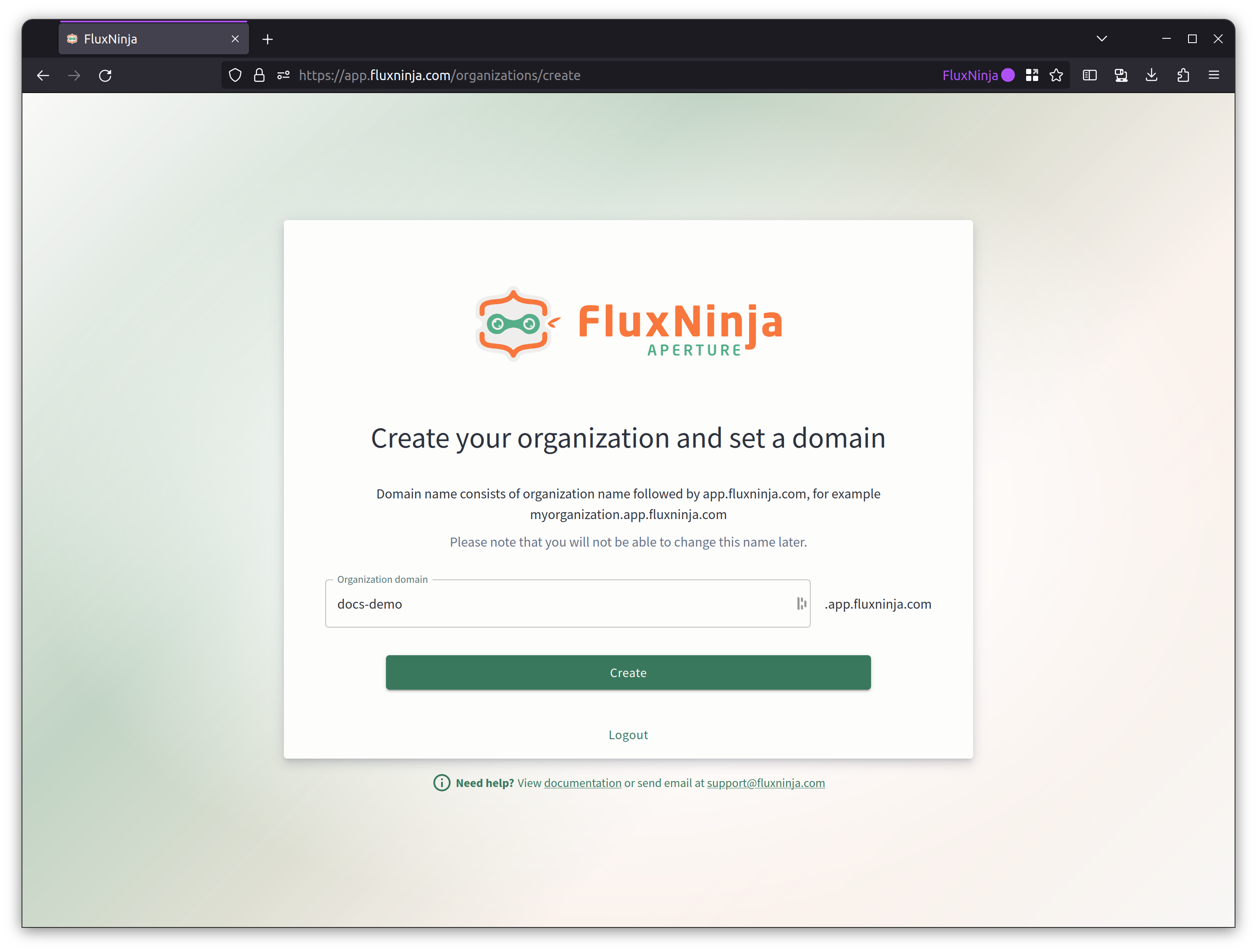
After you have created your organization, you will be redirected to the Select Subscription page. The default plan is with a trial period of 30 days.
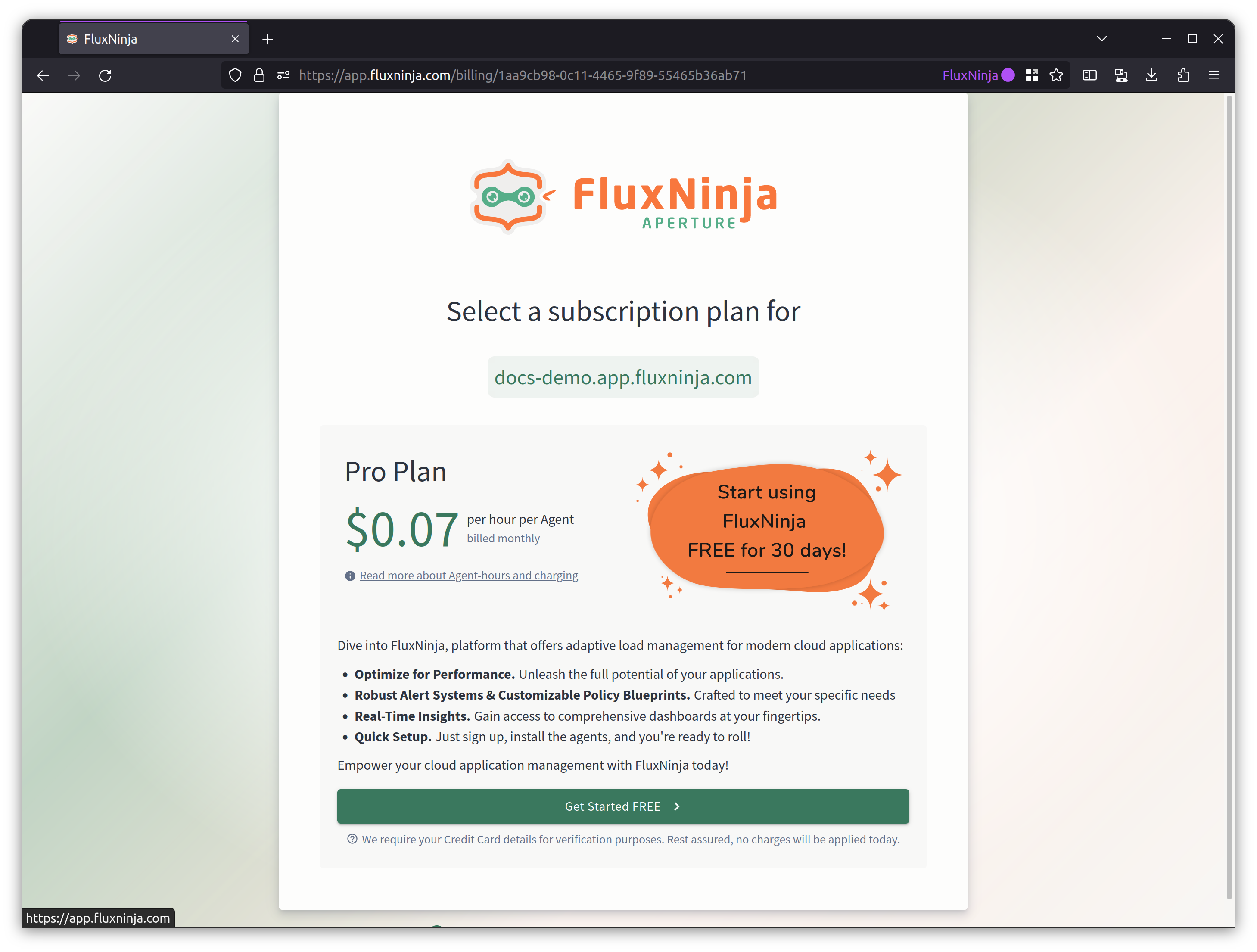
Credit card is not required as the default plan is a 30 days trial period with no charges.
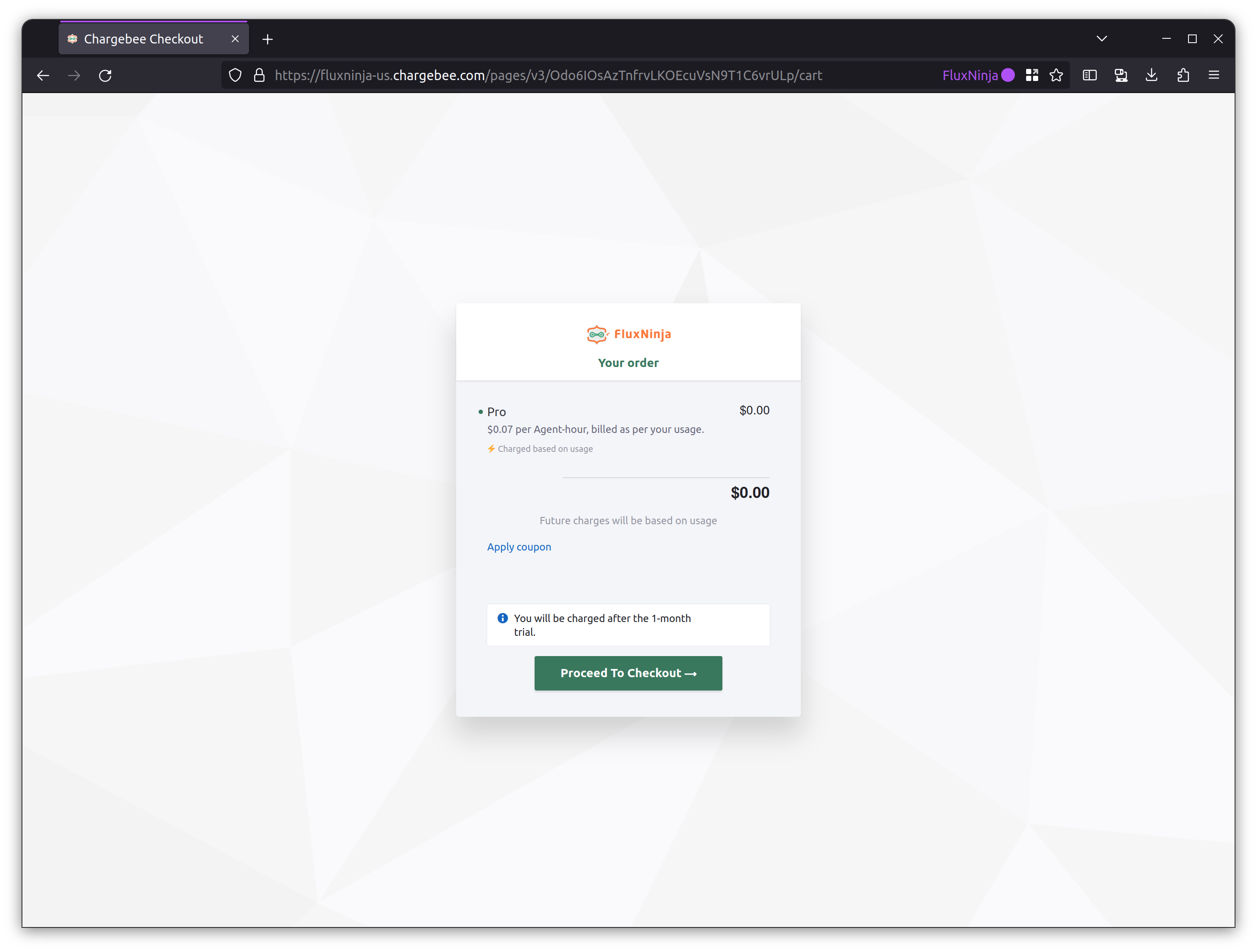
Once you have checked out, click Subscribe to start your 30 days trial.
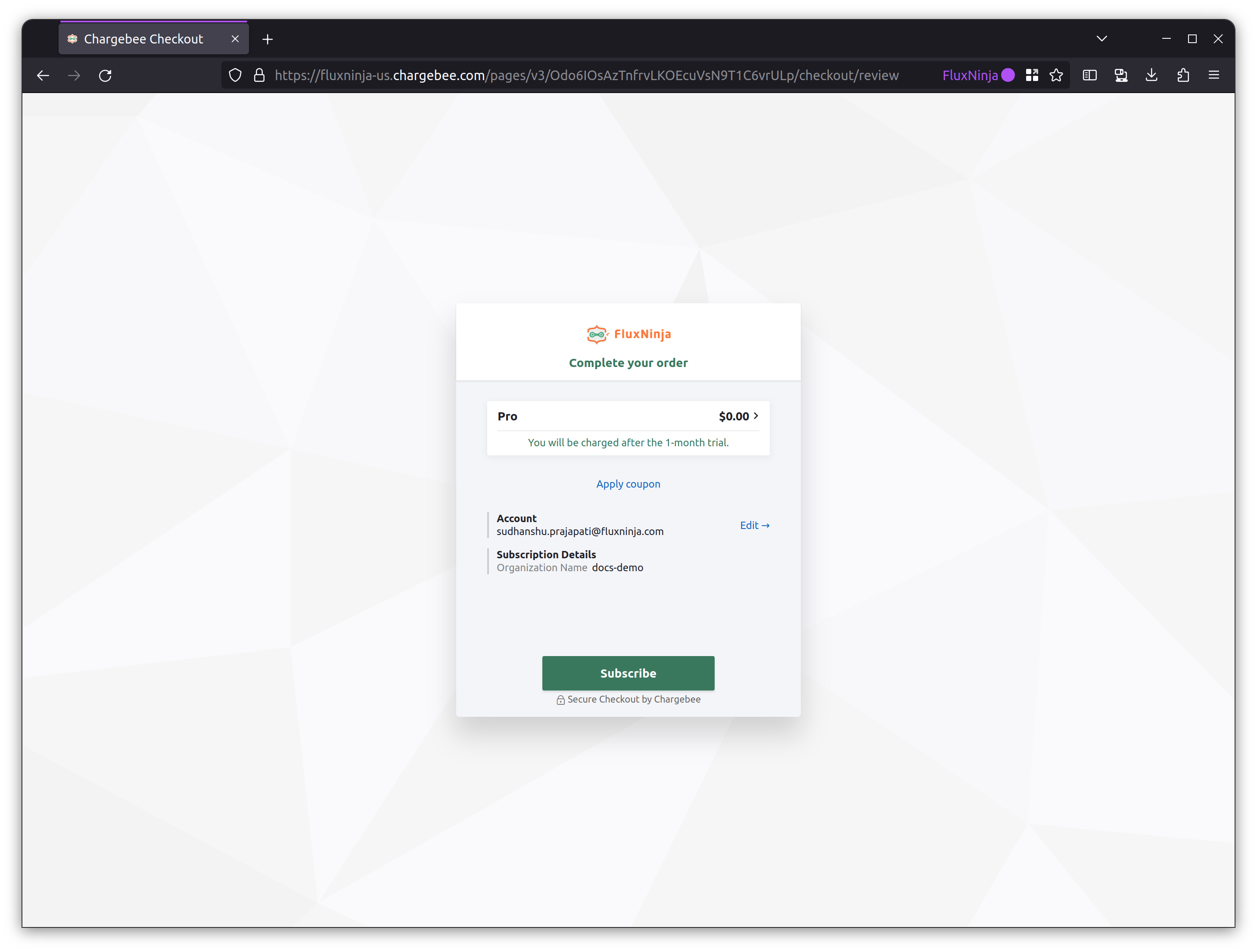
In case of any issues, reach out to us at support@fluxninja.com.
Your subscription will then get started.
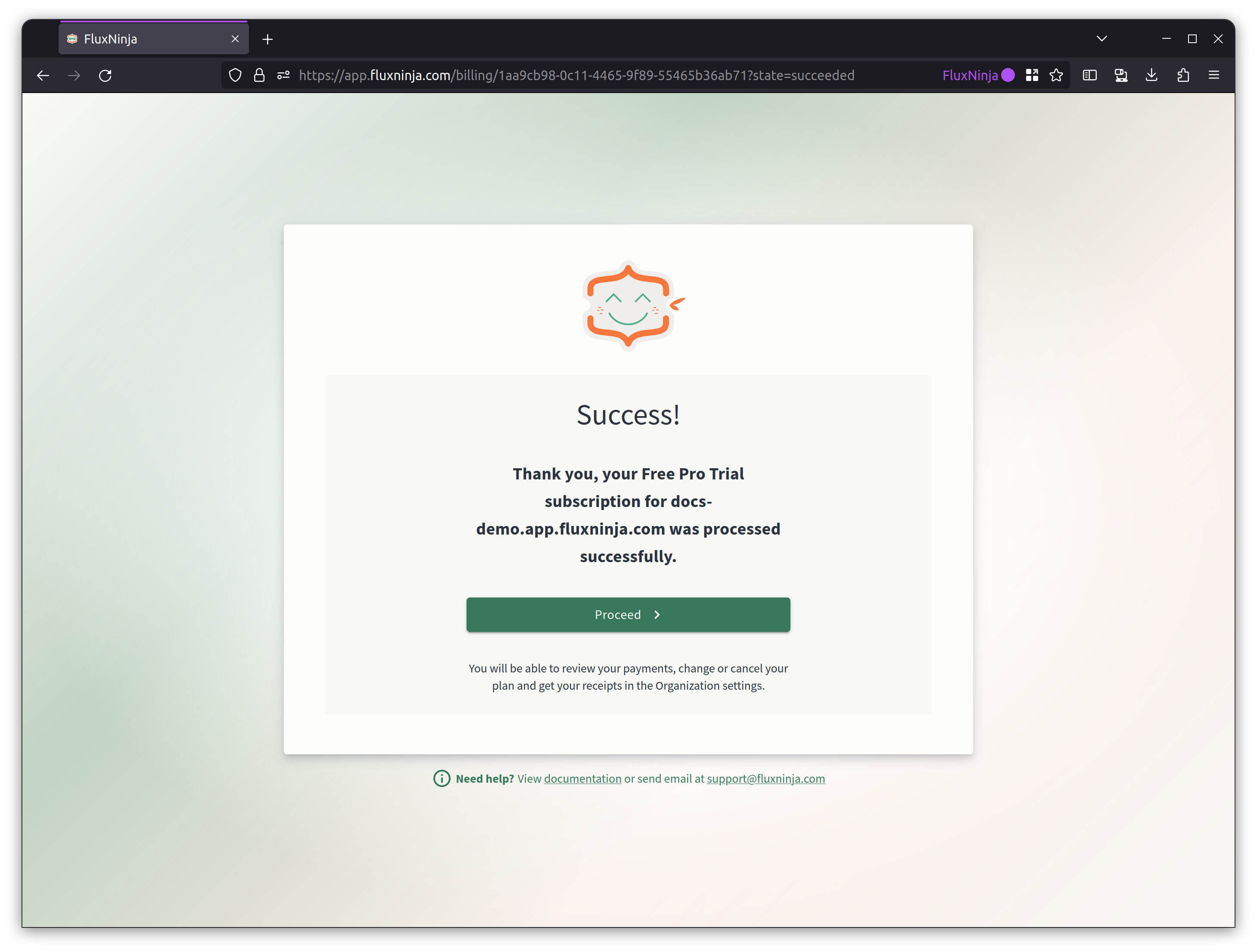
After completing the select subscription step, you will be redirected to the Get Started page. Read the instructions and click Next.
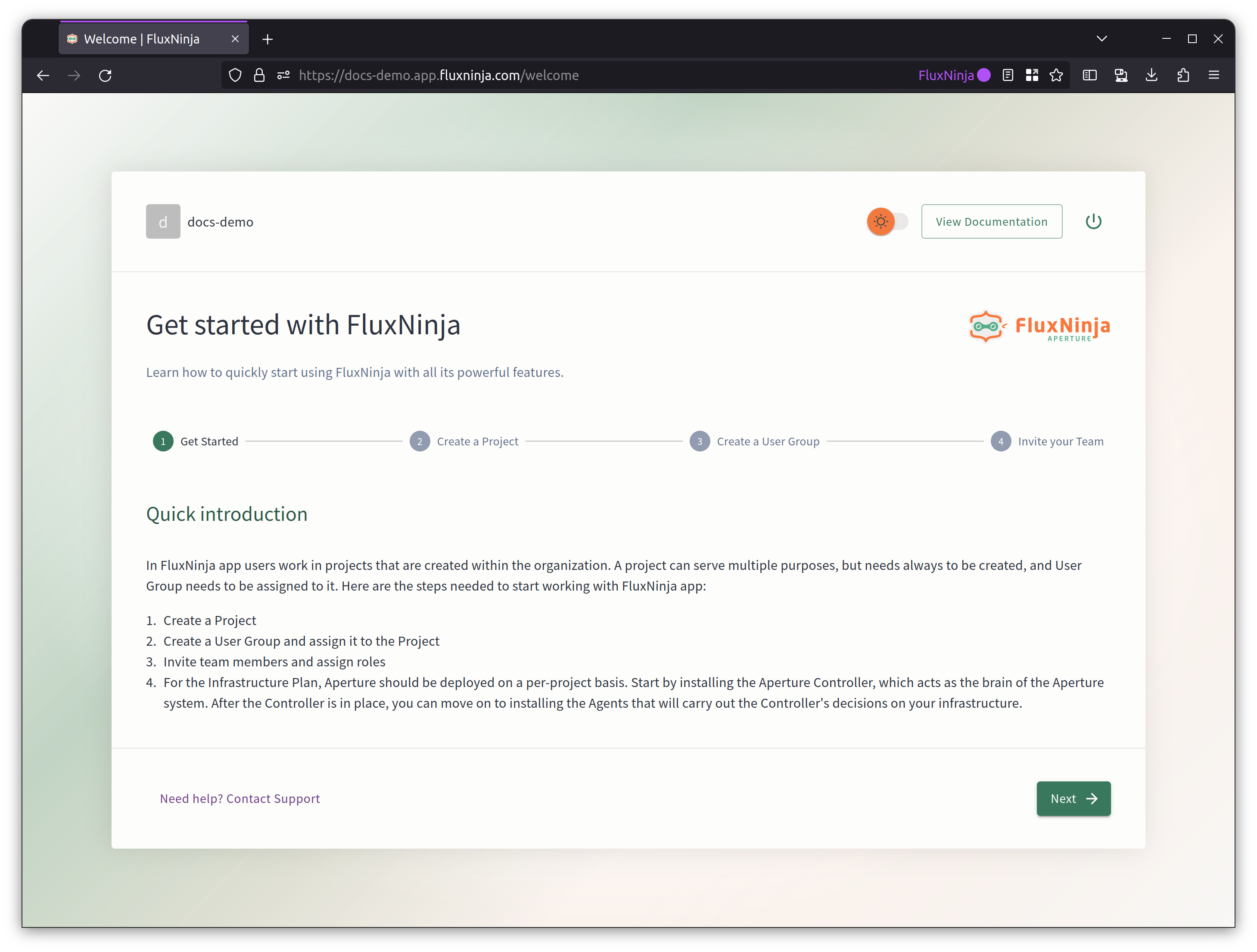
By default, Aperture Cloud creates one project for you. You can create more later on. Enter your project name and description, click Next.
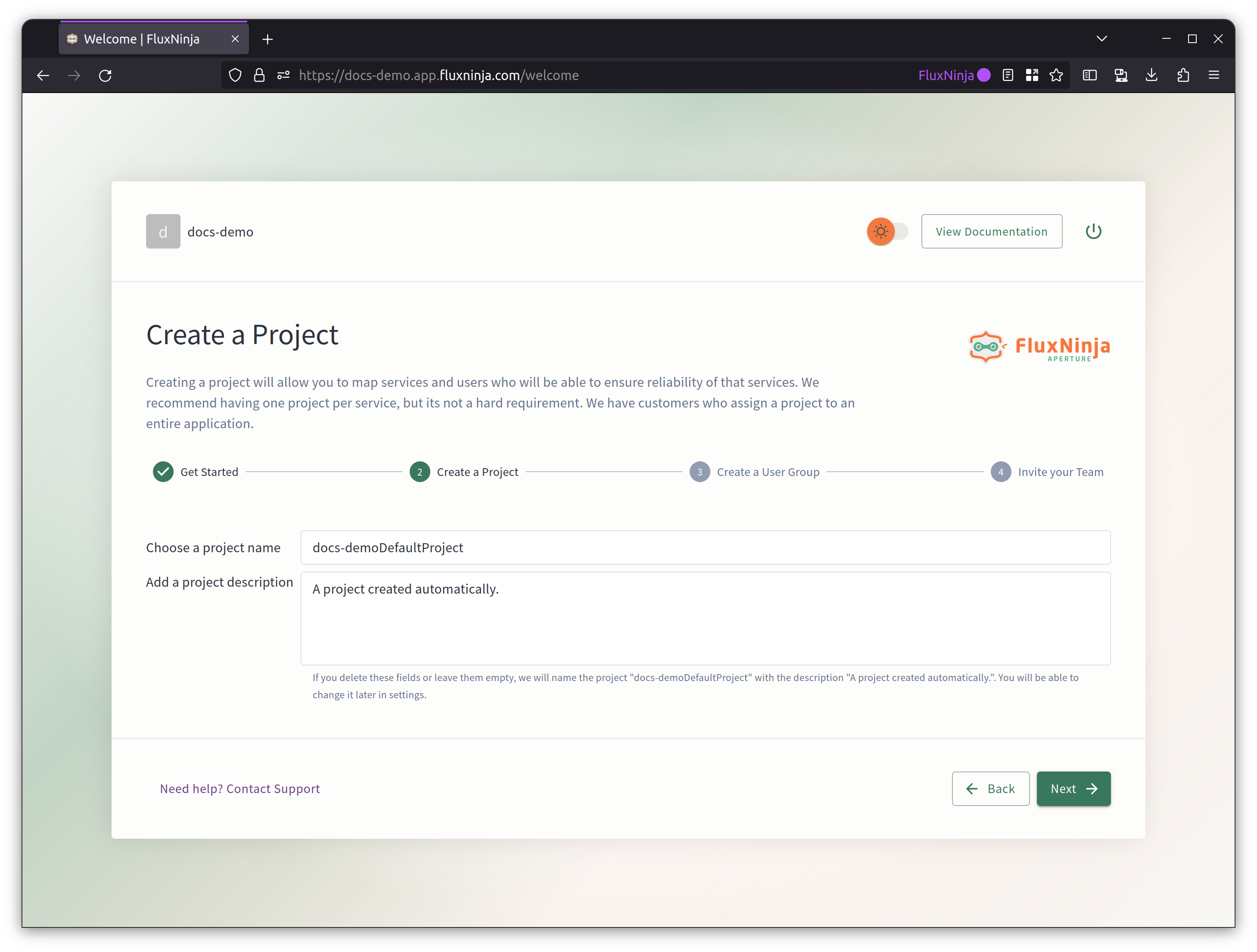
Each project has a user group associated with it. Only the users in the user group will have access to the project. You can add users to the user group by entering their email address, in the next step.
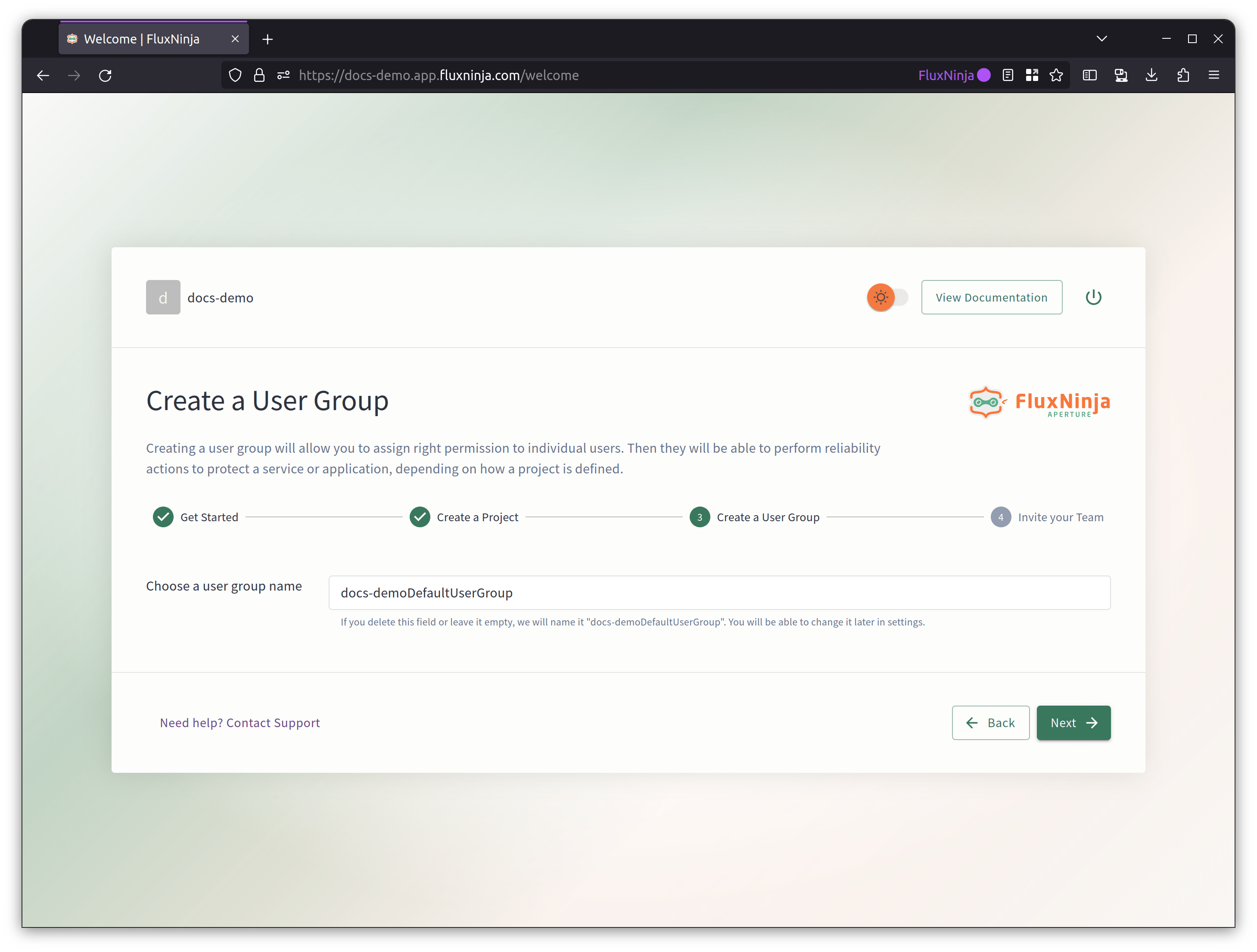
You are added by default to the user group created in the previous step, but you can invite more users by entering their email addresses and assigning them a role. Once you have entered all the email addresses, click Send Invitations. You can also choose to skip this step and add users later on.
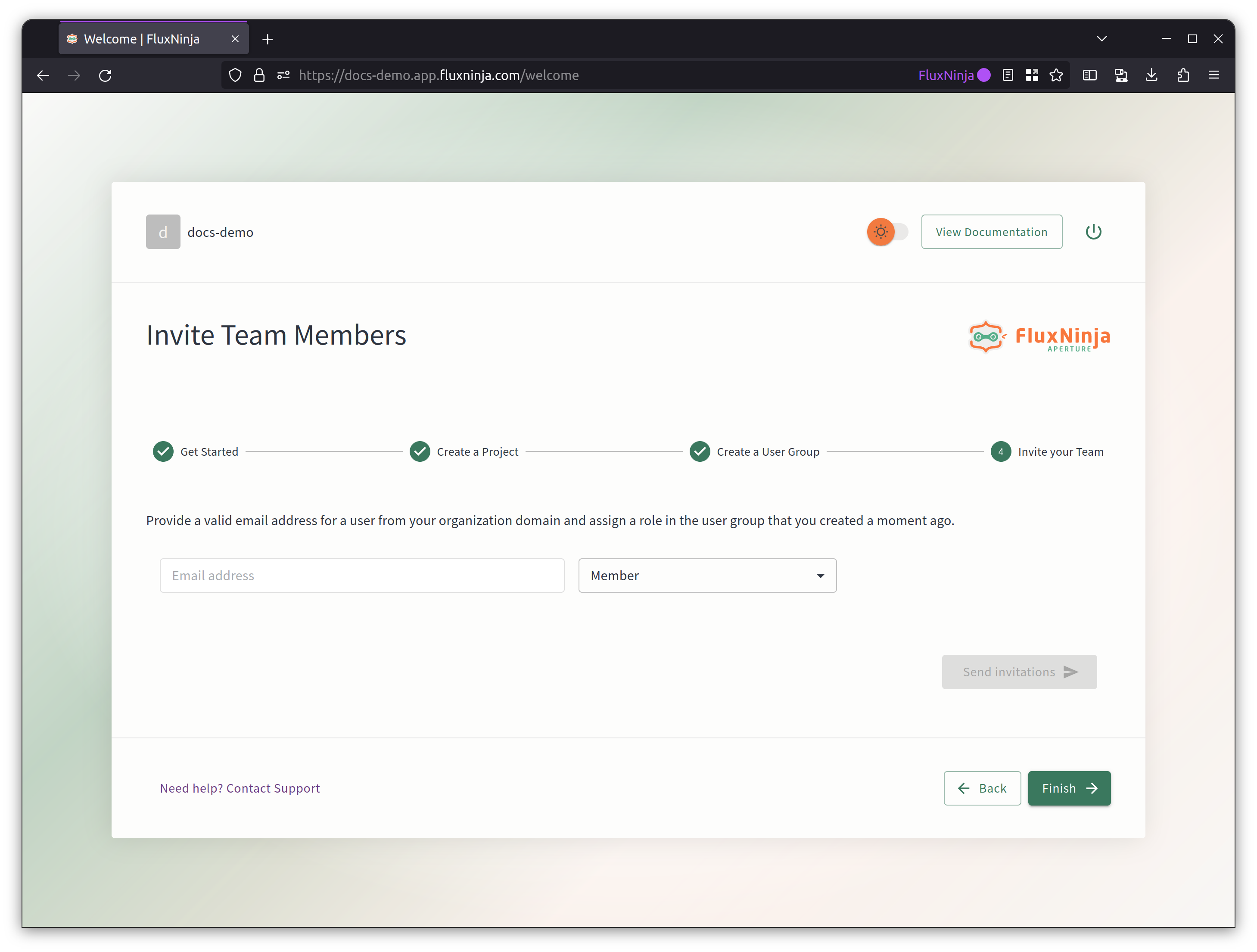
To start using Aperture Cloud. Click Finish. You will be redirected to the Aperture Cloud UI.